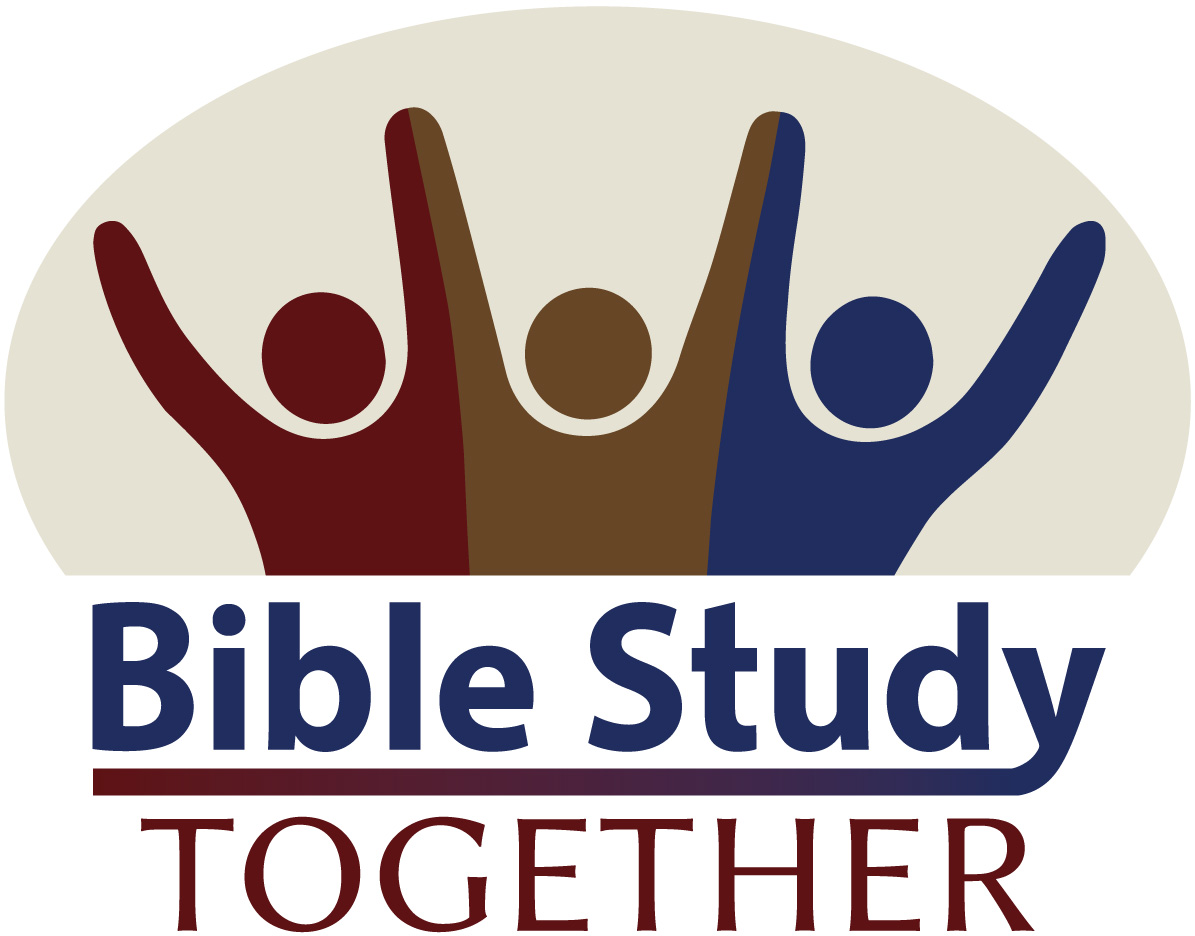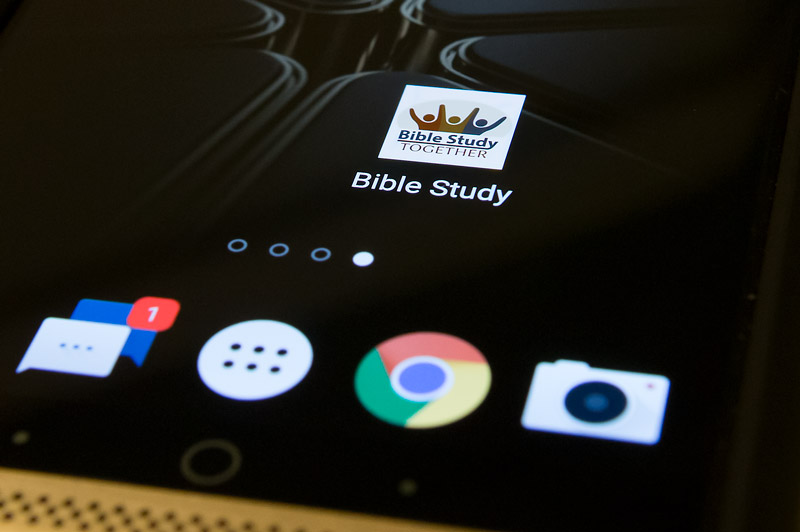
Place Icon On Home Screen

Apple iPhone or iPad
To get instructions on how to create an icon link to quickly access your current day’s reading from your iPhone or iPad watch the video below. You will be creating the link to this page and you can name it “Bible Study”. Once the link has been created, all you need to do is tap the link icon and it will take you to your current days reading. If your reading schedule has not started yet, you will be redirected to a page that you can share with others to invite them to read along with you. If you using an old versions of iOS click here for video instructions.

Android Phone or Tablet
Below you will find detailed instructions on how to quickly access your current days reading from your Andriod phone or tablet. Nevertheless, if you don’t need the extra instruction, you can simply create the link to this page from the Chrome Browser app and you can name it “Bible Study”. Once the link has been created, all you need to do is tap the link icon and it will take you to your current days reading. If your reading schedule has not started yet, you will be redirected to a page to that you can share with others to invite them to read along with you. We highly recommend watching our video as it also helps with site navigation.
Detailed Android Instructions
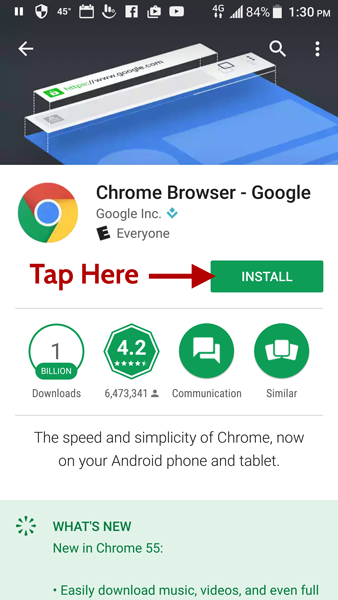
Step 1 - Install Chrome Browser
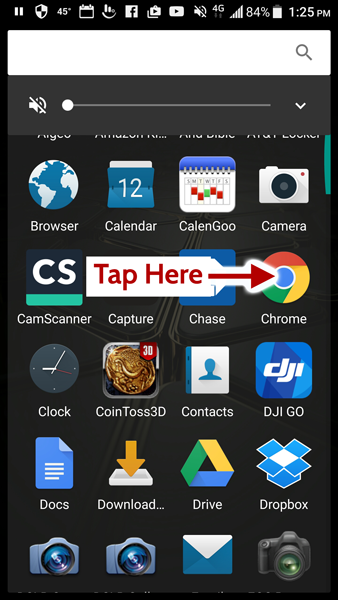
Step 2 - Open Chrome Browser
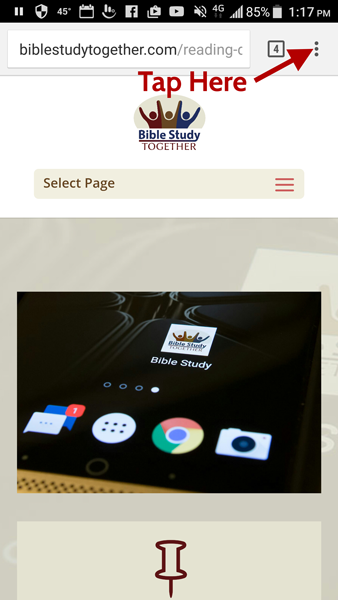
Step 3 - Open the Menu
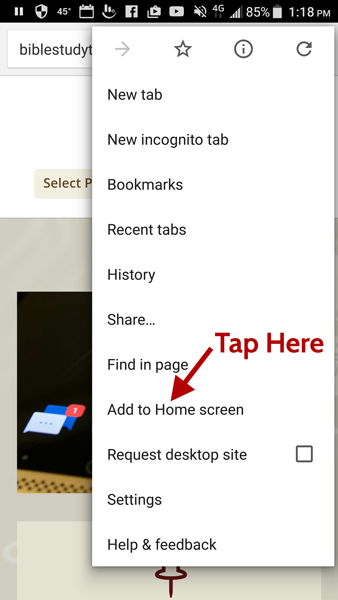
Step 4 - Add to Home Screen
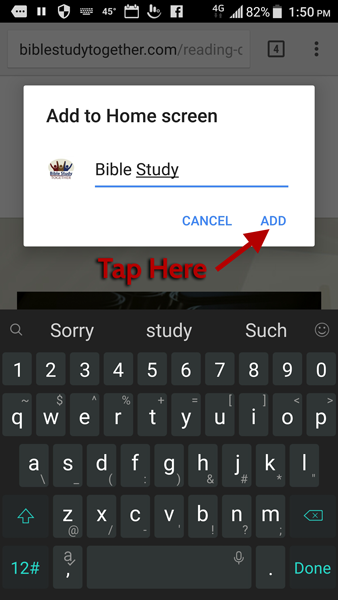
Step 5 - Tap the ADD
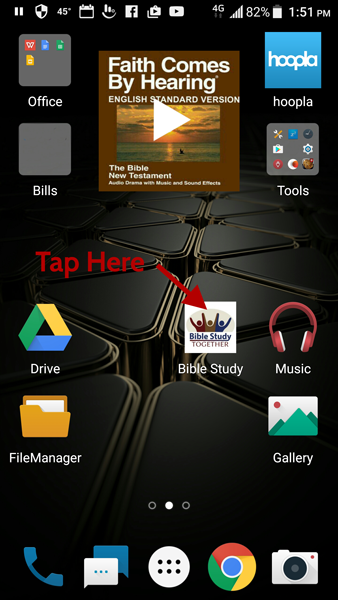
Step 6 - Tap your link icon
Old Apple Device Instructions
If you still have question click here for more tips with working with old versions of iOS (note: this is a generic description of how to add an icon link to old versions of iOS).